6 Best DNS Servers For Gaming in 2024: Safe and Fast

The best DNS servers for gaming can speed up the download process, and bring players smooth gaming experiences with safe gaming environments. In this article, we'll explore some DNS servers which are the best for gaming.
What Is a DNS Server?
The Domain Name System (DNS) server functions as the internet's directory of address. It converts domain names that people can read, such as “abcd.com,” into numerical IP addresses, such as “192.0.2.1,” allowing computers to recognize and communicate with one another on the network.
Basically, a DNS server guarantees that when you enter a URL in your browser, the device can know where to find the website's servers and get the information it needs.
So to speak, whenever you access a website, connect to an online service, or launch an online game, your device relies on DNS servers to find the correct destination online.
Does a DNS Server Impact Gaming a Lot?
In fact, a DNS Server does impact gaming, but not a lot. Here are several ways by which a DNS server can affect your gaming experience:
・Speed Boost for Game-Related Browsing
DNS translates website names into IP addresses. A faster DNS server makes websites related to your games load quicker, improving your overall experience of your game.
・Unblocking Gaming Resources
Some ISPs might restrict access to certain websites. If a gaming website is blocked through some ISP, using another DNS server could grant you access to these resources.
・Security Environment
A quality DNS server will also provide advanced security features such as content filtering, DDoS attack defense, malware defense, etc. to ensure a safer gaming environment.
Can DNS Server Affect In-game Pings?
Contrary to popular expectations, DNS servers cannot actually affect ping in games. DNS servers can only influence the translation speed of a domain name, not the Internet connection.
This means that a high-quality DNS server can bring the above 3 good gaming impacts by providing the fastest and most reliable domain name resolution, but it will not directly affect your bandwidth, much less have a positive impact on in-game ping or latency.
In fact, the ping of a game is directly related to the geographic distance between the game server and the player's device. If you want to lower your ping, read the featured article we've provided - Why Is My Ping So High? 9 Tips to Lower Your Ping.
Top 6 Best DNS Servers for Gaming Recommended
After understanding what a DNS server can do, if a standout DNS server will give you the better gaming experience you need, then check out our recommendations for the 6 best DNS servers for gaming in 2024.
A quick summary is offered for you to get info quickly.
| DNS Provider | Primary Server | Secondary Server | Key Feature |
| Cloudflare | 1.1.1.1 | 1.0.0.1 | Fastest free service |
| Google Public DNS | 8.8.8.8 | 8.8.4.4 | All-round free service |
| Quad9 | 9.9.9.9 | 149.112.112.112 | High-level security |
| OpenDNS | 208.67.222.222 | 208.67.220.220 | Customized filters |
| CleanBrowsing | 185.228.168.9 | 185.228.169.9 | Concern for privacy |
| CDNetworks | Regional servers | Regional servers | Distributed infrastructure |
Cloudflare
・Primary Server: 1.1.1.1
・Secondary Server: 1.0.0.1
Cloudflare is known for its speed and free charge. It can provide the fastest speeds in independent tests and assures users that their browsing data isn't used for targeted advertising. This provider would be great if you just want to replace your current DNS server that resolves slowly and are not willing to pay extra for it.
Gamers need to be aware, however, that Cloudflare does not offer additional online protections, so while you are playing other web mini-games such as Slope Unblocked, do not click on any ads or links to avoid being exposed to data risks.
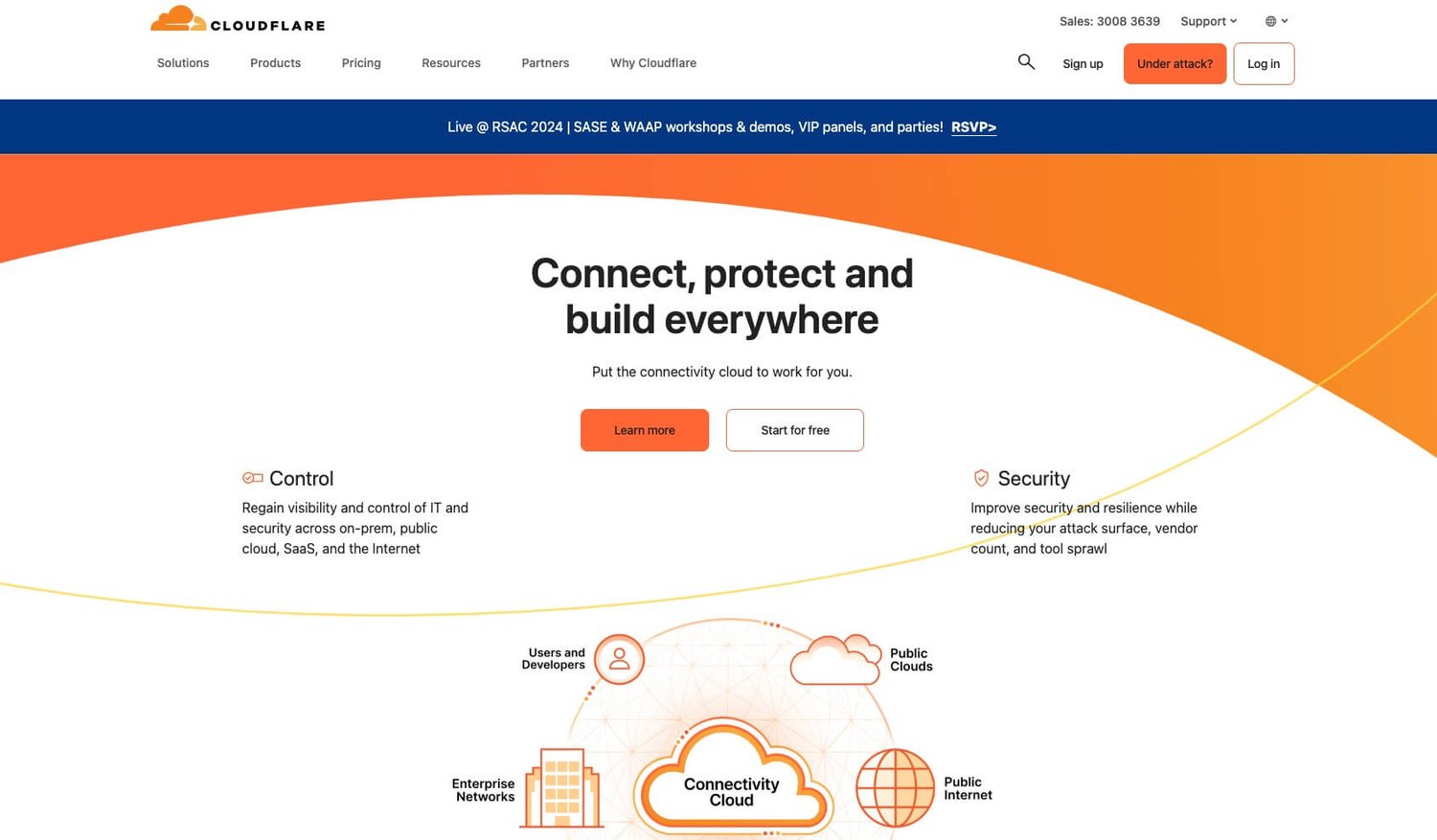
Google Public DNS
・Primary Server: 8.8.8.8
・Secondary Server: 8.8.4.4
Obviously, since it is by Google, this particular server is highly reliable and widely used. While not necessarily the fastest, Google Public DNS offers many users a good balance of performance and familiarity. This server can help you take up your browsing and gaming experience with straightforward DNS resolution.
Google Public DNS is free to use, but unlike Cloudflare, it additionally provides DDoS attack defense, support for DNS-over-HTTPS (DoH) and DNS-over-TLS (DoT) protocols, and other features for enhanced privacy and security.
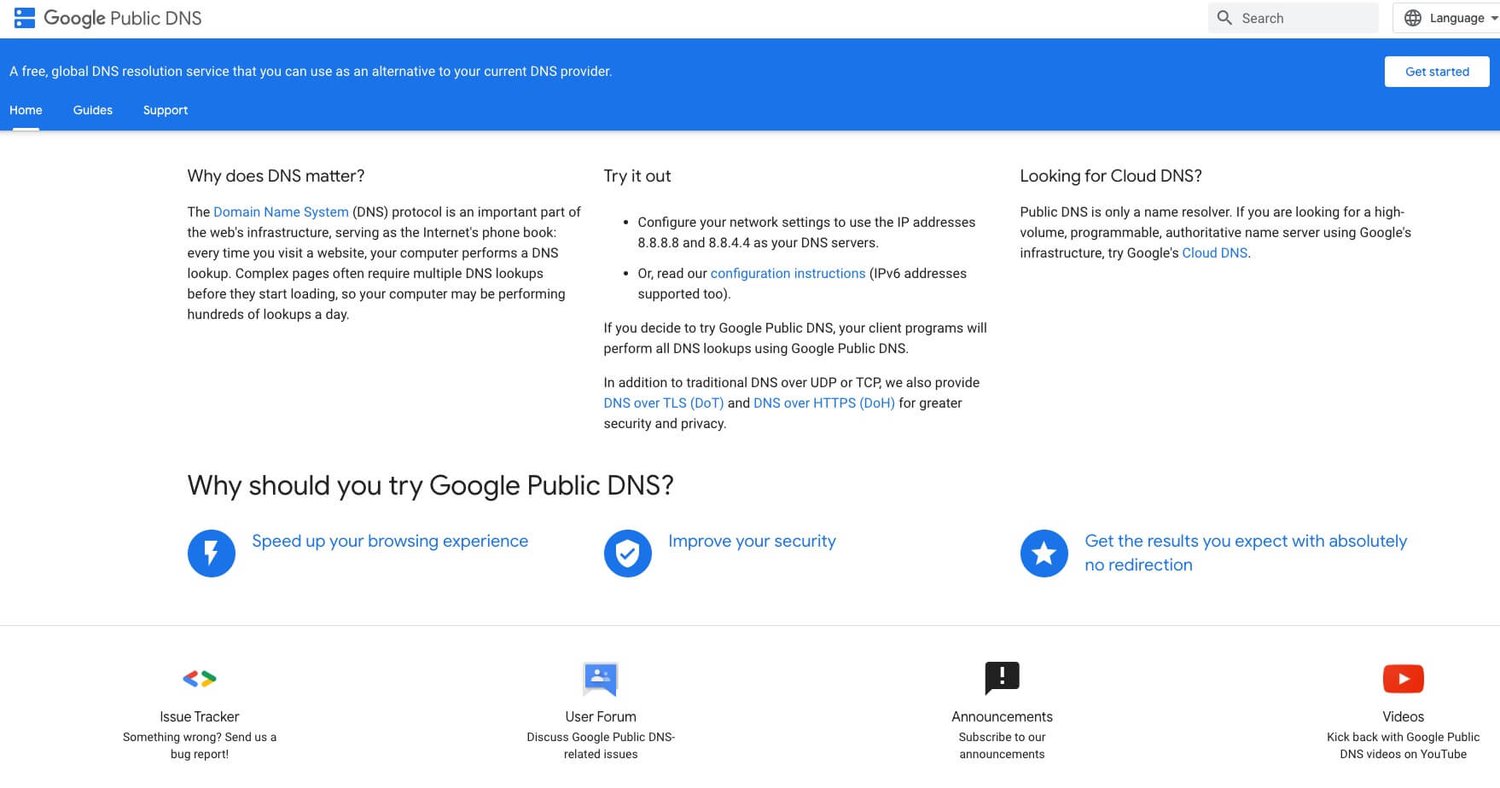
Quad9
・Primary Server: 9.9.9.9
・Secondary Server: 149.112.112.112
Quad9 focuses on privacy and security, blocking access to known malicious websites based on threat intelligence from multiple sources. It prevents users from accessing domains associated with malware, phishing, and other cyber threats, enhancing overall online security. Quad9 emphasizes privacy by not logging DNS query data and supports encrypted DNS protocols like DNS-over-HTTPS (DoH) and DNS-over-TLS (DoT).
However, while Quad9 is also available to gamers for free, its slow speed is a disadvantage. Therefore, if you are only focused on a safer gaming environment, then Quad9 will be your best helper.
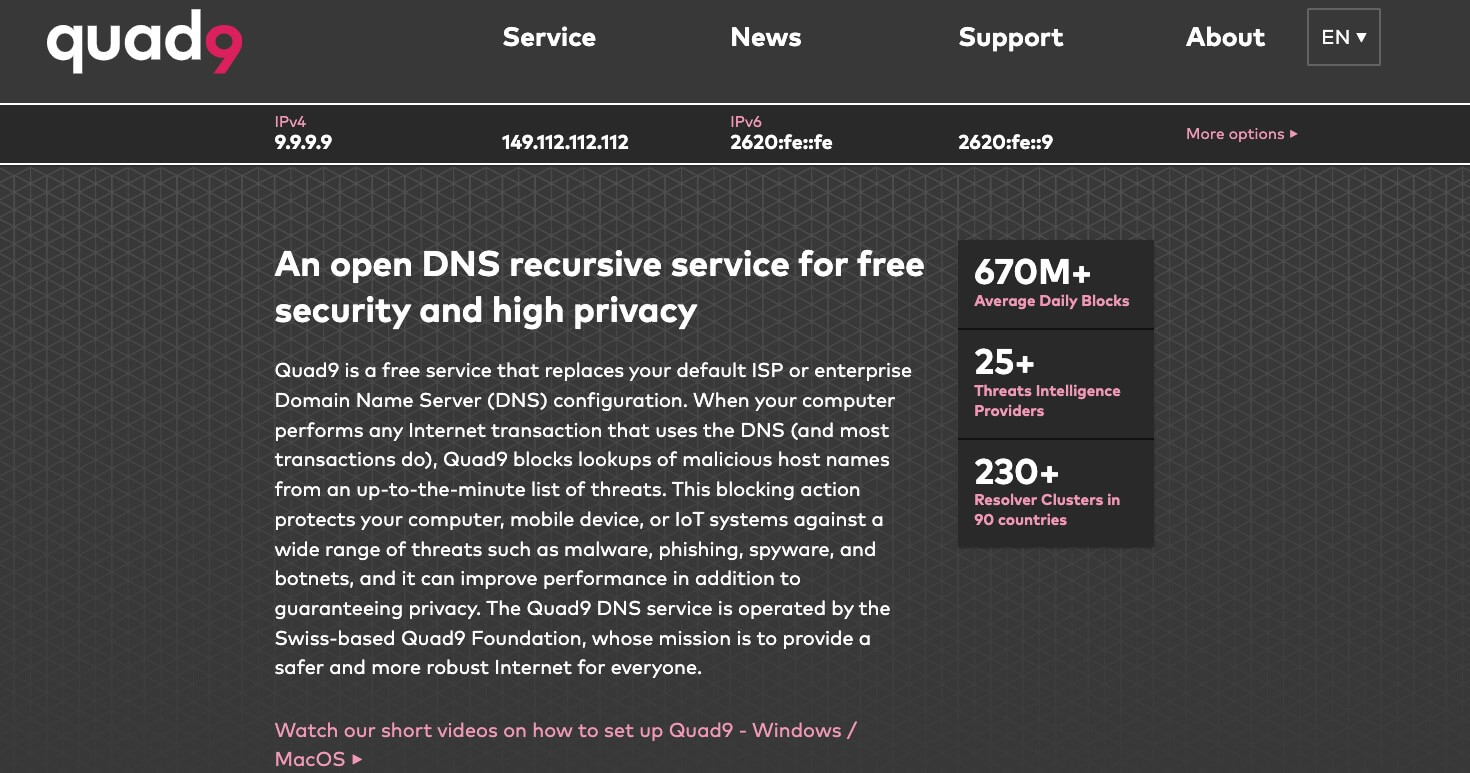
OpenDNS
・Primary Server: 208.67.222.222
・Secondary Server: 208.67.220.220
The most unique feature of OpenDNS servers compared to other providers on the list is the ability to offer users more than 50 filtering options, which is perfect for parents to customize surfing content for their children. Whether it's violent language or adult content, none of it can be viewed by children online under the supervision of OpenDNS.
In addition to content filtering, OpenDNS is also speedy and offers features such as phishing protection, providing a fast and safe surfing experience for children and other gamers.
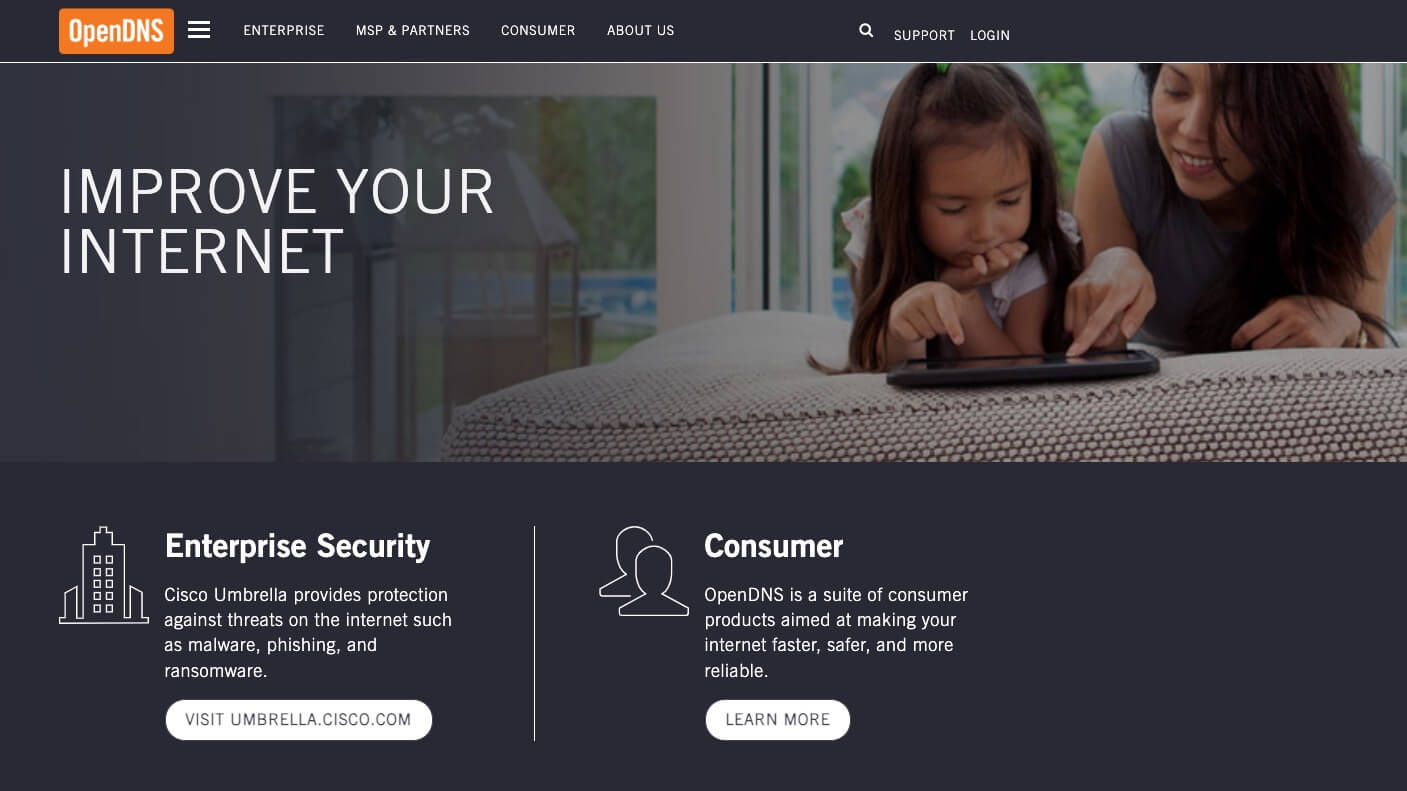
CleanBrowsing
・Primary Server: 185.228.168.9
・Secondary Server: 185.228.169.9
CleanBrowsing is also a DNS service that offers a rich set of features, but it is more concerned with protecting user privacy. The server is very easy to configure on a variety of devices and networks, providing users with all-around assistance.
For gamers who like to play web games like unblocked games 67, CleanBrowsing DNS server ensures that you are not tracked and monitored and has a clean and fast internet environment.
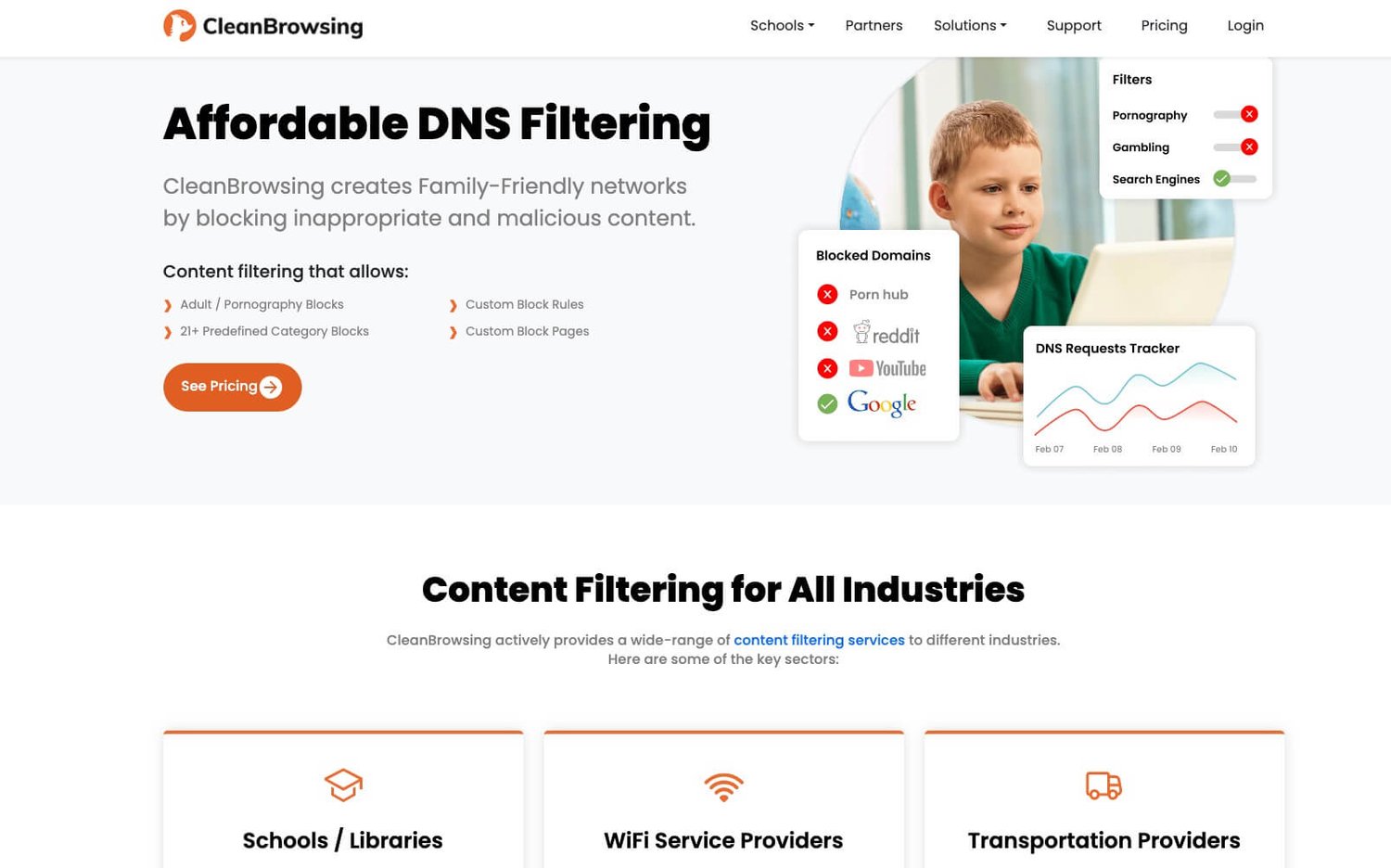
CDNetworks
・Primary Server: Regional servers
・Secondary Server: Regional servers
CDNetworks provides a cloud-based, authoritative DNS service with unique regional options, ensuring high performance and reliability worldwide through its global distributed network architecture. With no traffic requirements, CDNetworks delivers the power to ensure that the game pages you view are always up-to-date in near real-time with advanced DNS technology.
Cloud Load Balancer (CLB) is also one of the outstanding features offered by CDNetworks. With CLB, the provider is able to integrate delivery approaches that are favorable to its business and technical requirements and define the most suitable DNS levels for gamers and flexible traffic management accordingly.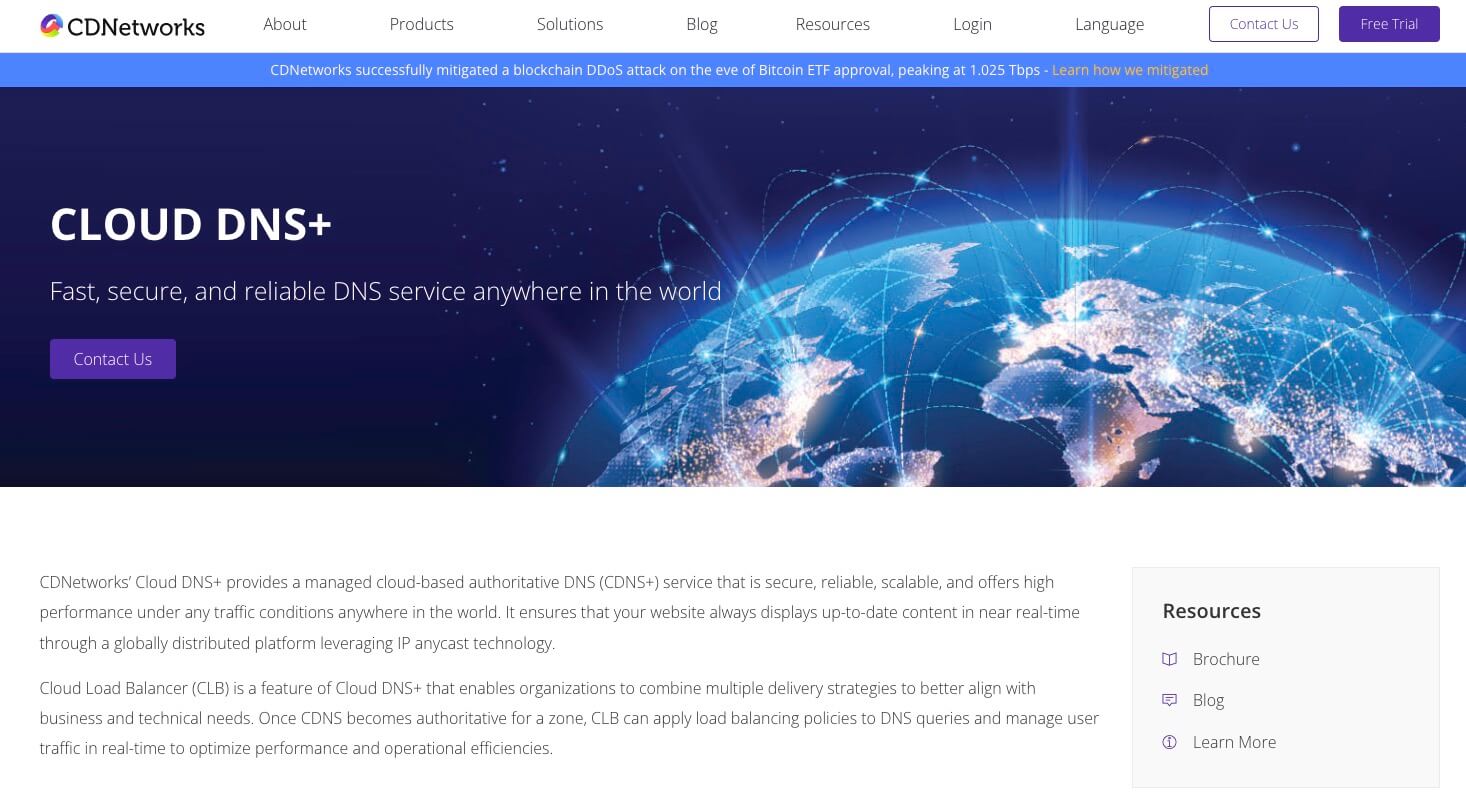
How to Change Your DNS Server?
After choosing a new DNS provider, changing the DNS servers is simply a matter of entering the new addresses in the device's DNS settings. However, it's a bit tricky, as each operating system has a different location for the DNS settings.
But no worry, we have detailed instructions on how to change your DNS Server for Windows, macOS, iPhone, and Android users.
How to Change DNS On Windows 10/11?
- Head to the Settings app> Network & Internet> Change adapter settings.
- Right-click the network connection and then choose Properties.
- Click on Internet Protocol Version 4 (TCP/IPv4) and then select Properties.
- Under Use the following DNS server addresses, select the option button.
- Type your chosen DNS provider's preferred/alternate DNS server addresses (like Google Public DNS: 8.8.8.8/8.8.4.4).
- Hit OK to save all changes.
How to Change DNS On macOS?
- Navigate to System Preferences> Network> network connection (Wi-Fi or Ethernet).
- Press the Advanced> DNS tab> “+” button to add a new DNS server.
- Enter the IP addresses for your preferred and alternate DNS servers.
- Click OK to save.
How to Change DNS On Android?
- Head to the Settings app on an Android device.
- Navigate to Wi-Fi or Network & internet.
- Tap on your Wi-Fi network name> Modify network or Manage this network.
- Depending on your device, select an option called Advanced or IP settings.
- Select Static for IP settings and find the DNS servers section.
- Type the preferred/alternate DNS server addresses, and save the changes.
Note: Steps might vary slightly depending on your Android version and device manufacturer.
How to Change DNS On iPhone/iPad?
- Open the Settings app on the iOS device.
- Tap on Wi-Fi and hit your Wi-Fi network name.
- Hit the (i) icon next to the Wi-Fi name and scroll down to Configure DNS.
- Choose Manual> Add Server and enter the IP addresses for your preferred/alternate DNS server.
- Save the changes.
What to Do When The DNS Server Isn't Responding?
Sometimes, you may encounter a scenario where your DNS server is unresponsive. In such a case, you can take certain steps to ensure a better connection and get your server back to working. Here are some methods you can follow:
Restart Devices
Starting with the basic check, simply restart your computer, router, and modem. This often resolves temporary glitches that might be causing your DNS issues.
Step 1. Turn your devices off completely for about 30 seconds.
Step 2. Power them back on in the following order: modem> router> computer.
Step 3. Check whether your DNS works.

Use Different DNS Server
If you use a private DNS, try switching to a public DNS server like Google Public DNS or Cloudflare DNS.
Step 1. Find the location of the DNS settings on your device.
Step 2. Enter the IP addresses for your preferred/alternate public DNS server.
Step 3. Save the new DNS server and check whether it works.
Clear DNS Cache
Over time, devices accumulate cached DNS entries that become outdated. Clearing the DNS cache can help get rid of these entries and potentially resolve the issue.
・For Windows:
Step 1. Find the Command Prompt on your device.
Step 2. Type "ipconfig /flushdns" and press the Enter key.
・For Mac:
Step 1. Navigate to Finder> Applications> Utilities folder.
Step 2. Open the Terminal window and enter "sudo dscacheutil -flushcache; sudo killall -HUP mDNSResponder" command.
Step 3. Hit the Enter key and input your password.
Temporarily Disable Antivirus
In rare times, security software can mess with DNS resolution. To prevent this, try temporarily disabling your firewall or antivirus program.
Windows 10/11 comes with Windows Defender as their default antivirus. You can disable it using our guide if it's your only antivirus. For third-party antivirus programs, refer to their respective manuals for disabling instructions.
Step 1. Head to Windows Security> Virus & threat protection> Manage settings.
Step 2. Close the Real-time protection.
Update Software
Ensure the software you are using is up to date, as outdated applications can cause an array of network issues, including DNS problems. Look for any available updates and install them to maintain optimal performance.
Contact Your ISP
If none of the above solutions work, your ISP might be experiencing DNS issues or other problems. Ask your ISP for assistance specific to their network.
Check some phone numbers of famous ISPs here.
・Verizon: 1-800-837-4966
・Cox: 1-866-272-5777
・AT&T: 1-800-288-2020
Other Factors That Affect Online Gaming Experience
Internet Connection Speed and Stability
The quality and speed of an internet connection play a very major role in gaming. Ensuring a faster and more stable internet connection is essential for low latency. It can give you smooth gameplay and reliable communication with game servers.
Distance Between Device and Game Server
Game ping, in fact, is the round-trip time for data to travel from your device to the server and back. Its definition shows it is directly affected by the distance to the server; closer proximity typically means lower latency. In case you can't change your geographic location, using a VPN for gaming can help minimize latency by connecting to a remote server with the lowest ping.
Hardware Performance
Different games require different gaming hardware. A game with a heavy load might not work on your everyday device. The specifications and performance of your gaming hardware, including your computer or gaming console, graphics card, and processor, can impact gaming performance. Higher-end hardware typically allows for smoother gameplay and better graphics rendering.
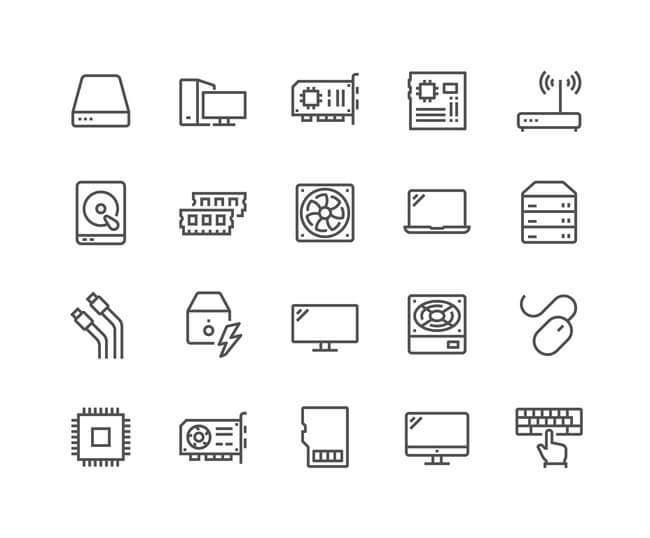
Network Congestion
During peak usage time, there is network congestion, which can lead to increased latency and affect gaming performance. If you do mind your performance in gaming, then try to avoid playing the game at times when the network is clogged.
Game Optimization
Developers can significantly optimize the game, impacting gaming performance. Well-optimized games run more smoothly and efficiently, requiring fewer system resources and experiencing fewer technical issues.
Gaming Environment
Factors such as background applications, system resource utilization, and external distractions can also affect gaming performance. Therefore, please try to clear the background space of your device before starting the game to maintain a clean gaming environment.
Conclusion
This blog recommends the 6 best DNS servers for gaming for you with detailed reviews. All of them can optimize the gaming experience to a certain extent, but if your goal is to reduce gaming latency, then using the X-VPN might be a better option.
FAQs
Can using a faster DNS server improve my gaming experience?
Yes, a faster DNS server can improve gaming performance by loading your games faster, unblocking game content, and providing a safer game environment.
What are the best DNS servers for gaming?
We recommend Cloudflare DNS, Google Public DNS, OpenDNS, Quad9, CleanBrowing, and CDNetworks as the best DNS servers for gaming. You can check more info in the above content.
Are there any risks associated with using third-party DNS servers for gaming?
Yes, some DNS providers may log user data for analytics or advertising purposes. So it's essential to review the privacy policies of DNS providers before making a choice.
Follow Us on Social Media
Recent Articles
Ultimate Guide to WireGuard: Fast, Secure, and Simple
May 17, 2024 | 8 mins to readFix Helldivers 2 Servers at Capacity💡5 Tips Offered
May 15, 2024 | 9 mins to readHow to Play 1v1.LOL Unblocked? An Ultimate Guide!
May 13, 2024 | 13 mins to readBlooket Join Guide🔥How to Join and Play Blooket?
May 11, 2024 | 14 mins to readAccess anything anywhere anonymously with X-VPN
24/7 one-one live chat support
Ultimate protection for 5 devices
Access to all worldwide contents
8000+ servers at 225 locations
30-DAY MONEY-BACK GUARANTEE

