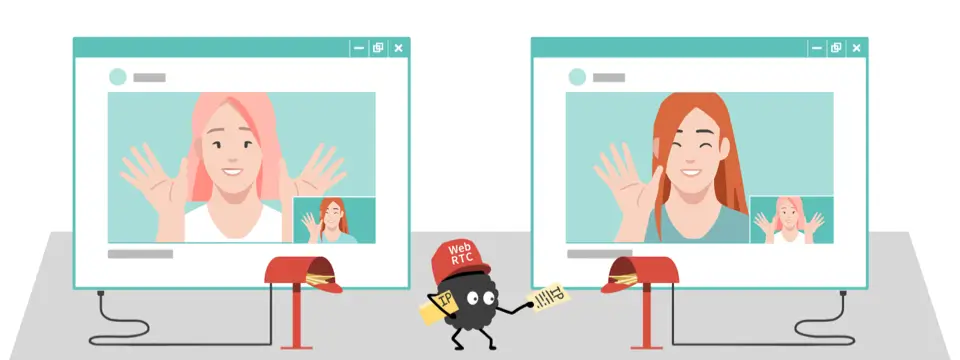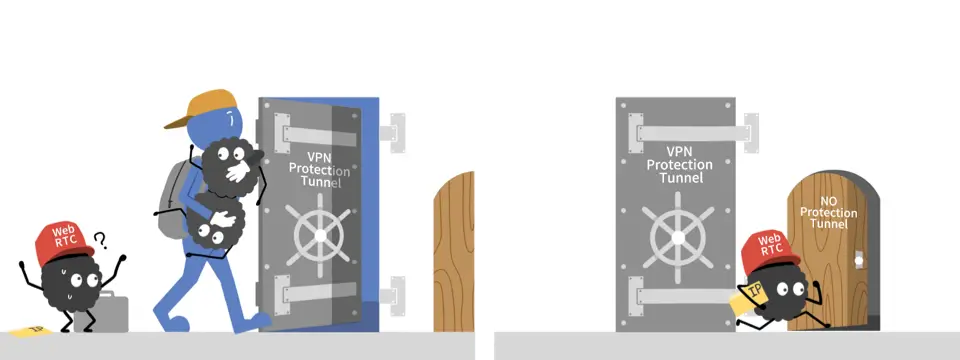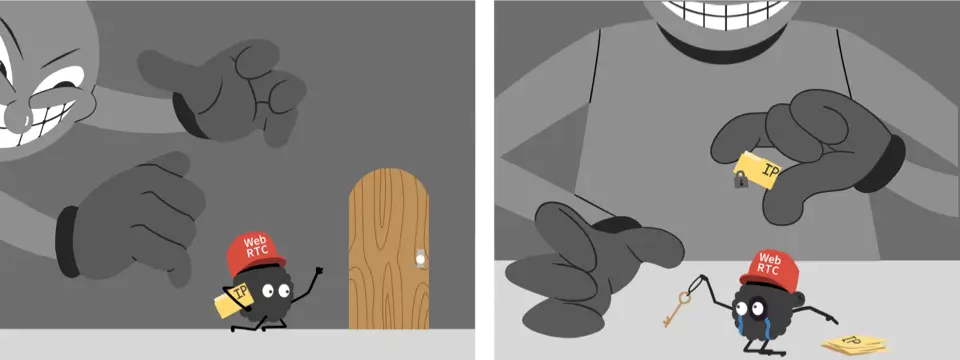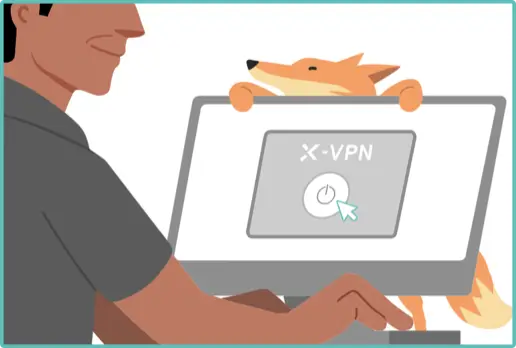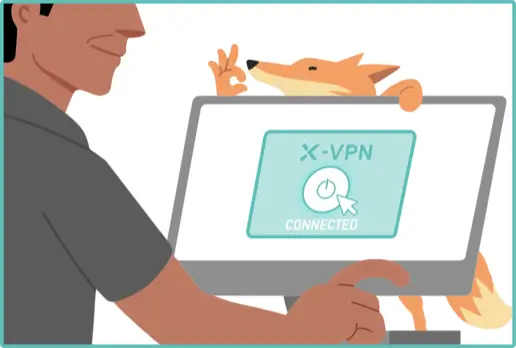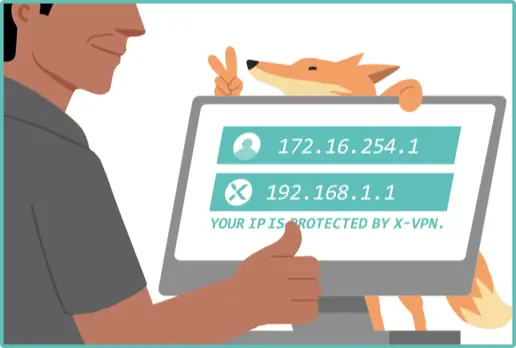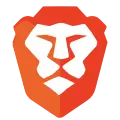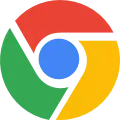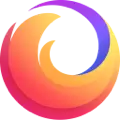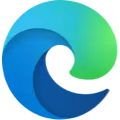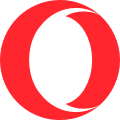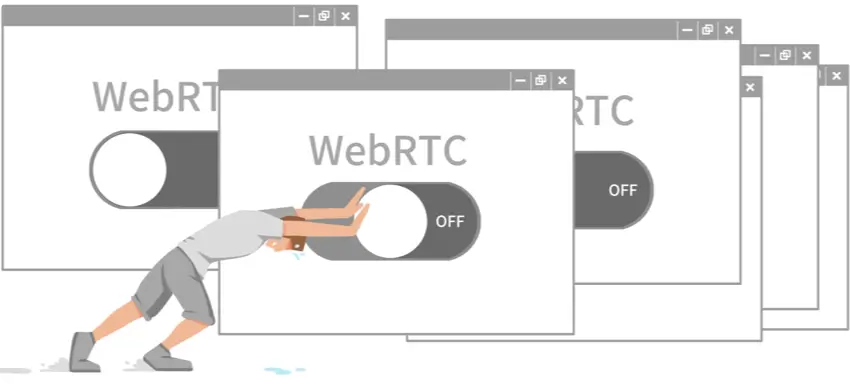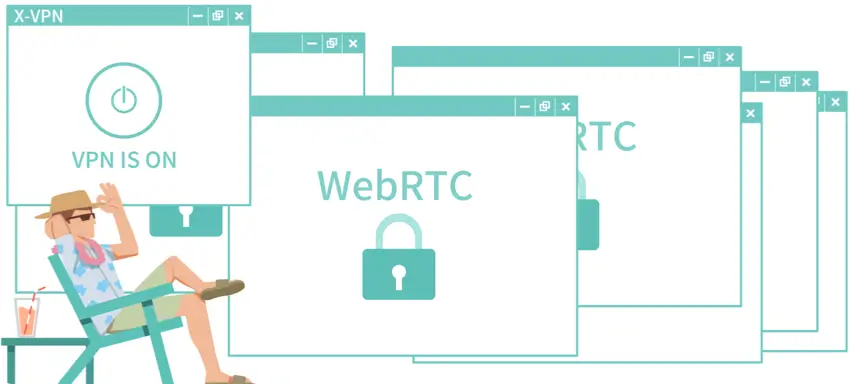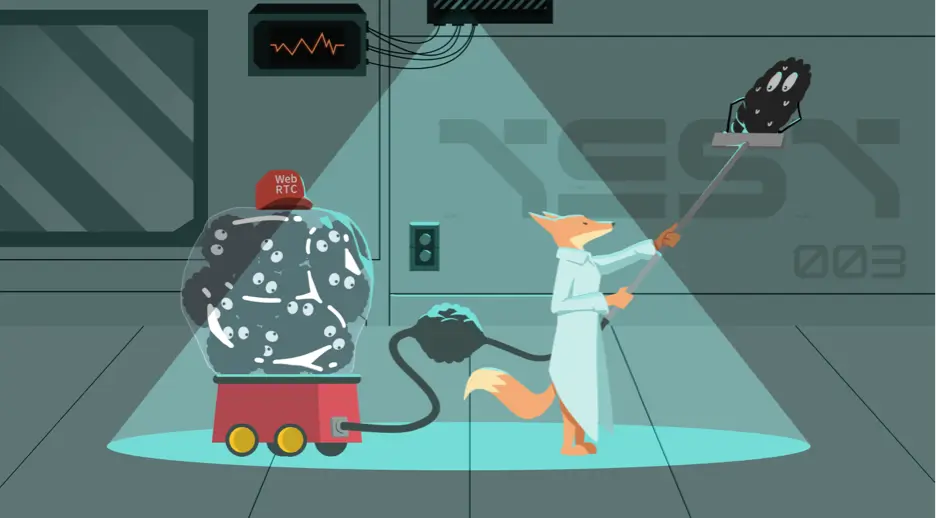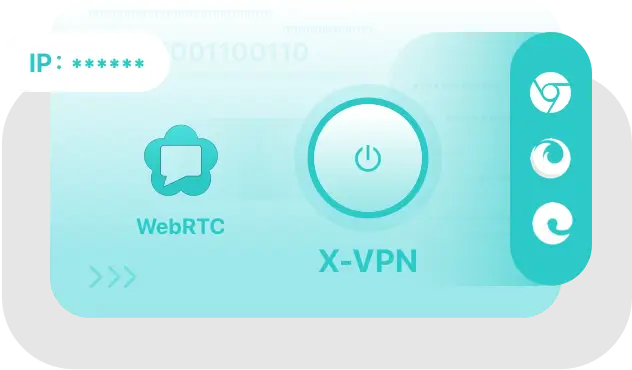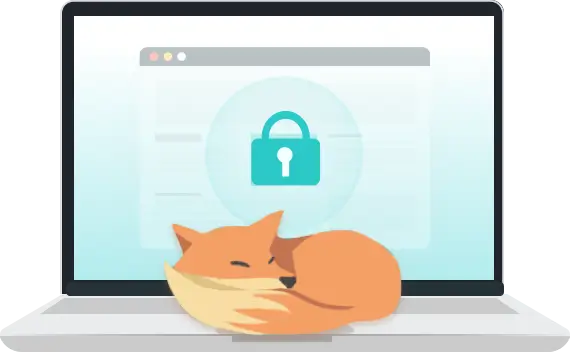What is WebRTC?
WebRTC (Web Real-Time Communication) is an open-source technology that facilitates live communication directly from your web browser. It enables browsers to share video, audio, and data seamlessly without requiring additional plugins or permissions.