Verify IP Address
An IP lookup tool allows you to confirm whether an IP address is real or even active. It can be helpful if you receive threats or attacks from an IP address, or if you want to check that your own IP address has changed.
Search up any IP addresses for free.
Please enter a valid IP address.
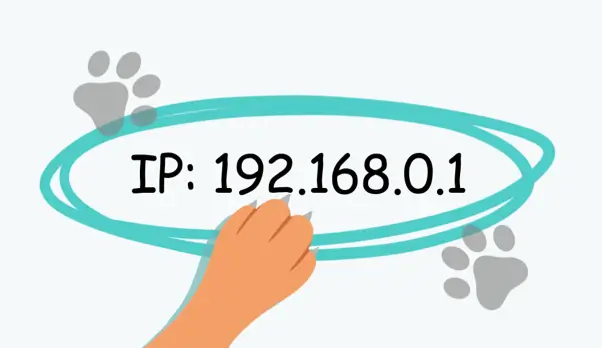
An IP lookup tool allows you to confirm whether an IP address is real or even active. It can be helpful if you receive threats or attacks from an IP address, or if you want to check that your own IP address has changed.
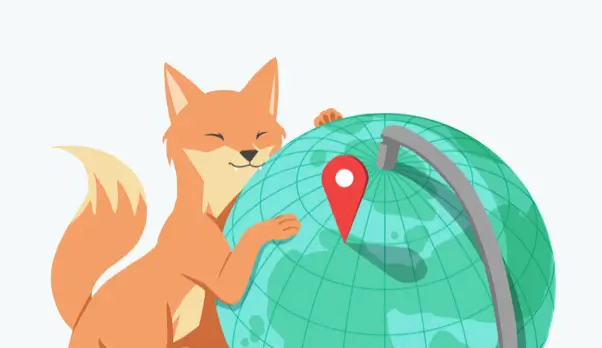
You can find out the geographical location of a specific IP address. This includes the country, province and city. So if you get a strange email and want to figure out where it was sent from, this tool can help.
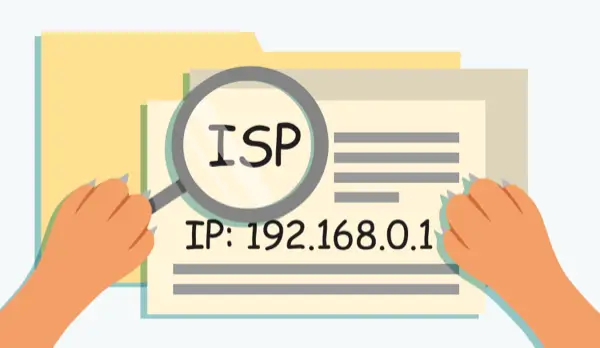
IP lookup tool provides additional information such as the Internet Service Provider (ISP), type of IP address (IPv4 or IPv6), and perhaps even time zone information. This helps provide a more comprehensive snapshot relating to an IP address.
Your Public IP address is like your home's address. It's a unique number that the internet uses to identify your device when you're online. This address is how websites know where to send the information you request while browsing.
To verify a specific Public IP, you can use an IP Lookup tool like the one provided by X-VPN. To find your own public IP, try to use our IP checker tool.
The Private IP address is like your room number in your home. It's the address used just within your own network, such as computers, or printers connected to your Wi-Fi. You might need to find your private IP for remote access, setting up or troubleshooting network devices like printers or gaming consoles, or when seeking technical support. To find your private IP, follow the specific steps for your device.
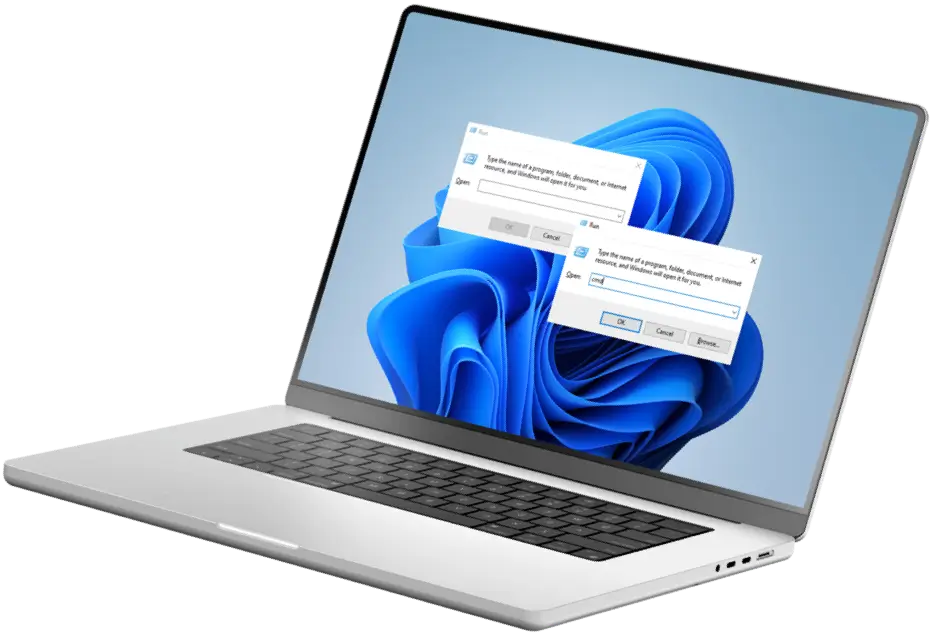

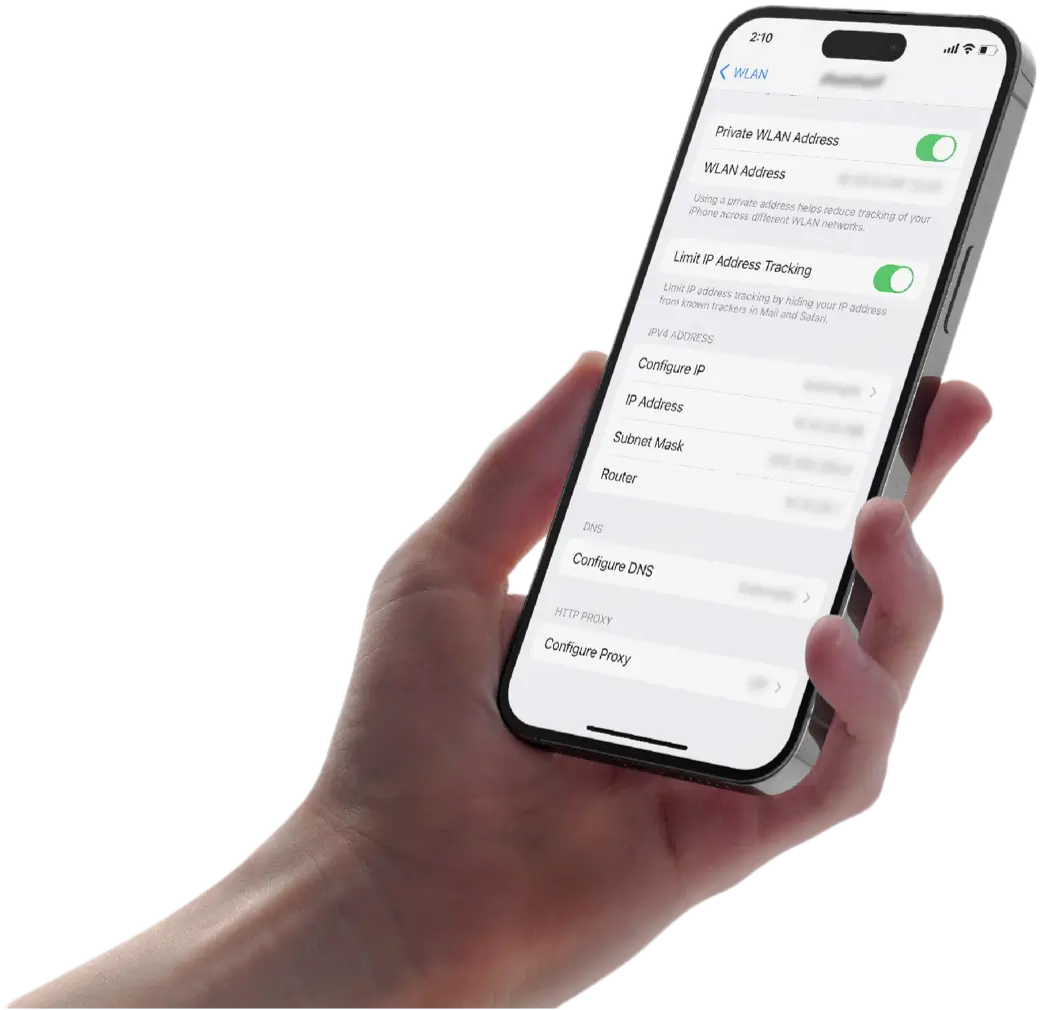
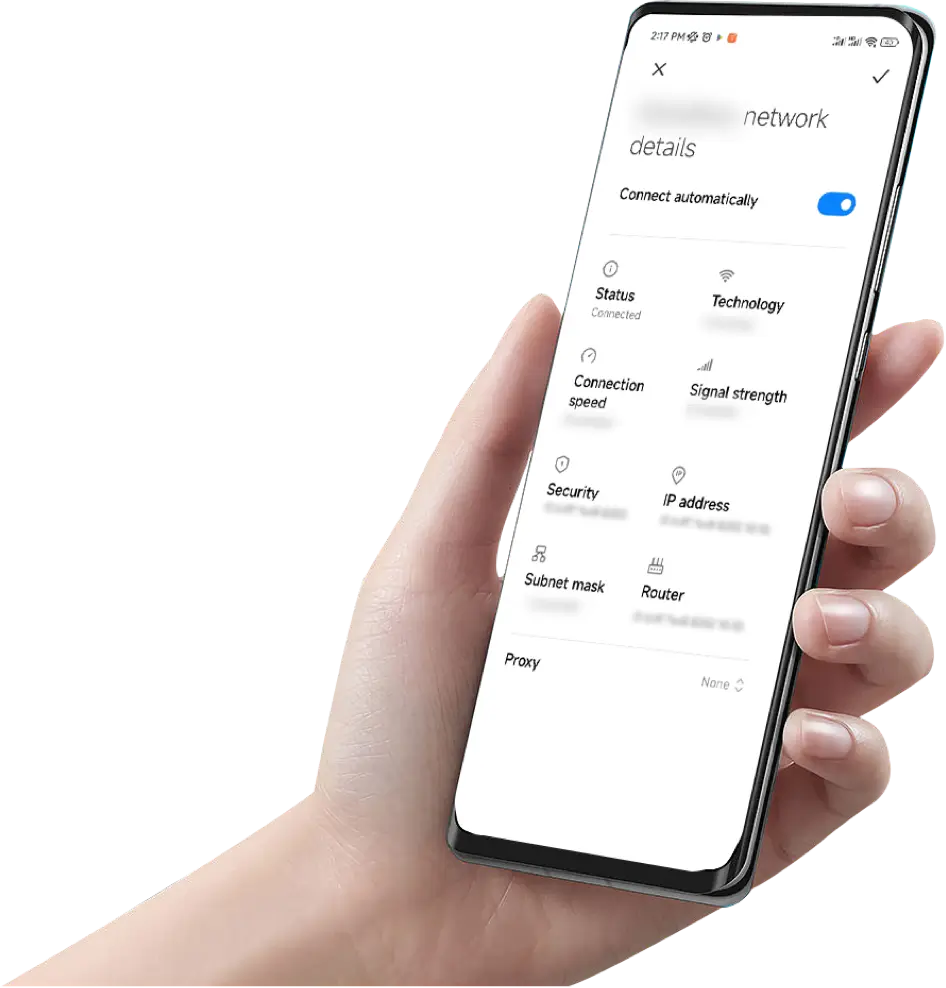
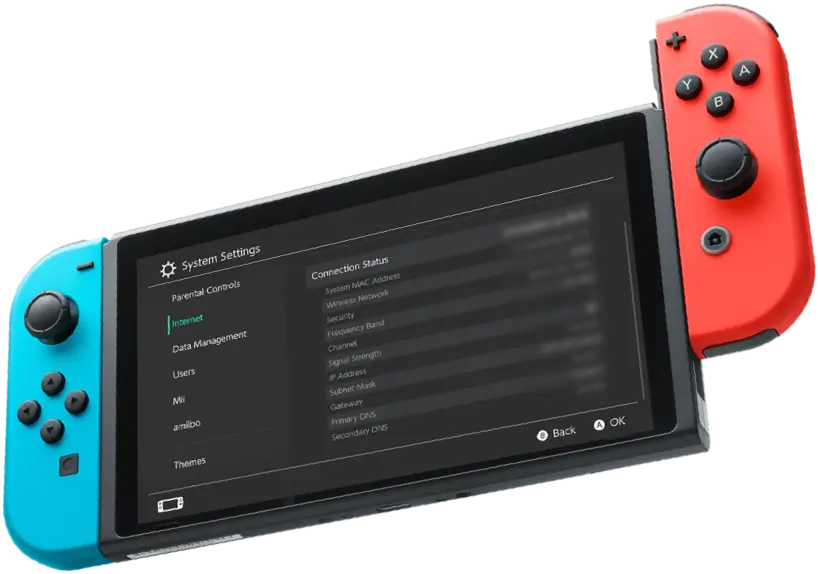


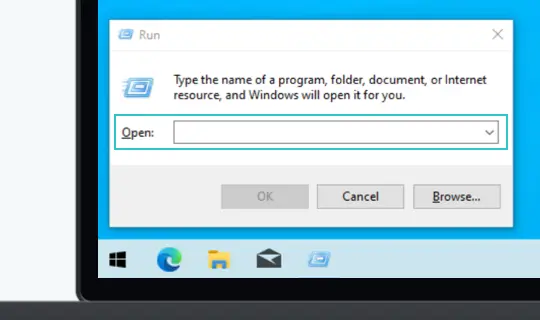
Press the Windows key and 'R' at the same time to open the Run dialog box.
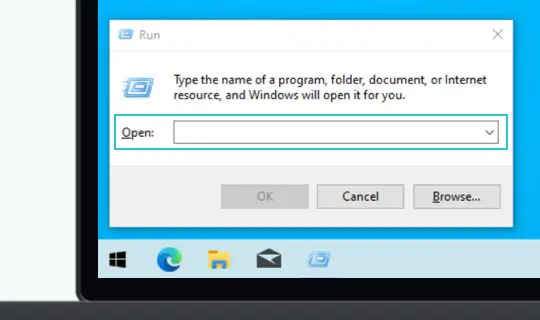
Type 'cmd' and press Enter to open the Command Prompt.
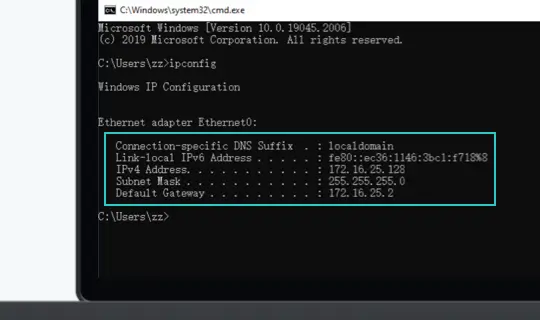
Now type 'ipconfig' and press Enter. You'll see several lines of information. Your private IP address is listed next to 'IPv4 Address'.
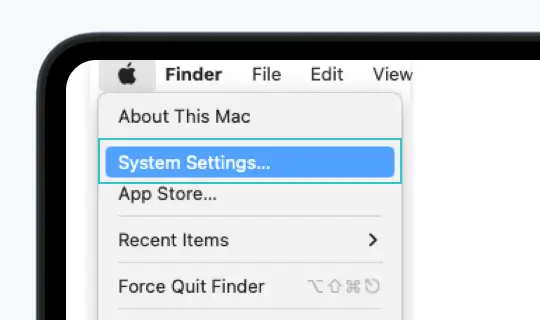
Click on the Apple icon in the top-left corner of your screen and select 'System Preferences'.
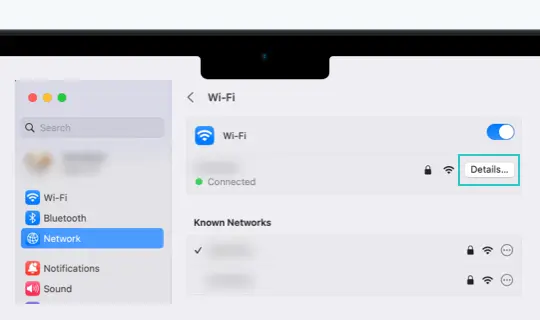
In the System Preferences menu, click on 'Network'. Choose the relevant connection (either Wi-Fi or Ethernet) from the list.
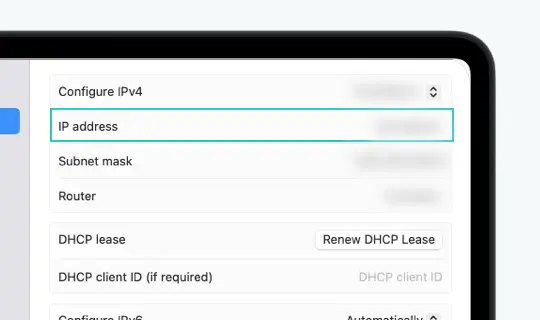
Click on the 'details' button. In the pop-up window, select the 'TCP/IP' tab. Your private IP address will be displayed next to 'IP Address'.
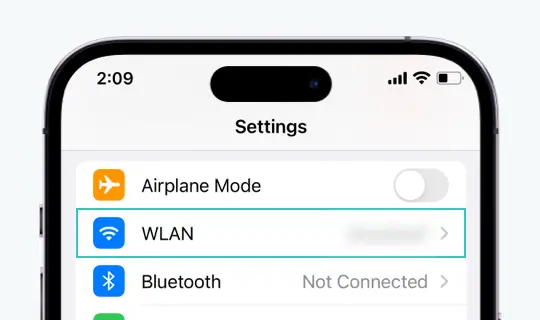
Open the "Settings" app and tap on "Wi-Fi".
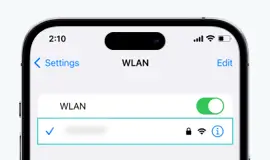
Tap on the name of the Wi-Fi network to which you're currently connected.
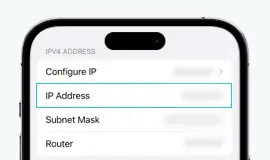
Your private IP address can be found under the "IP Address" header.
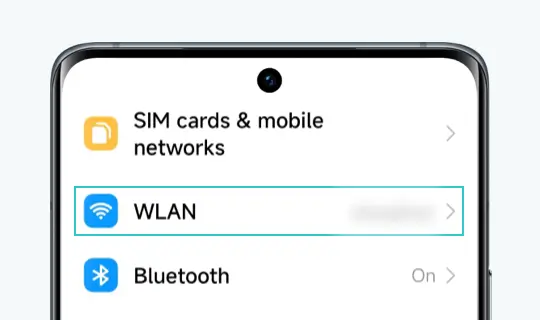
Open the "Settings" app and tap on "Network & Internet", then select "Wi-Fi".
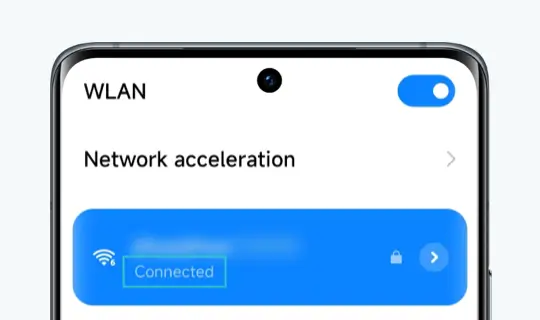
Tap on the name of the Wi-Fi network to which you're currently connected.
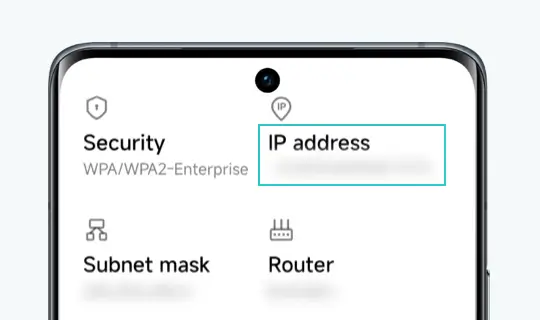
Your private IP address can be found under the "IP Address" header.
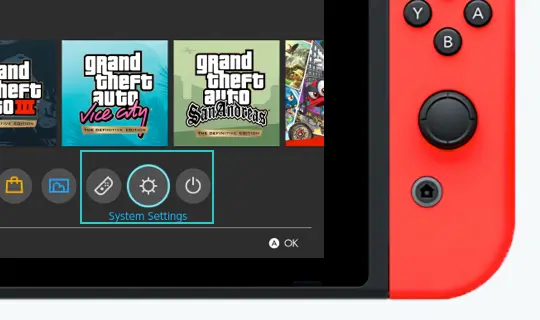
From the Home screen, choose "System Settings"
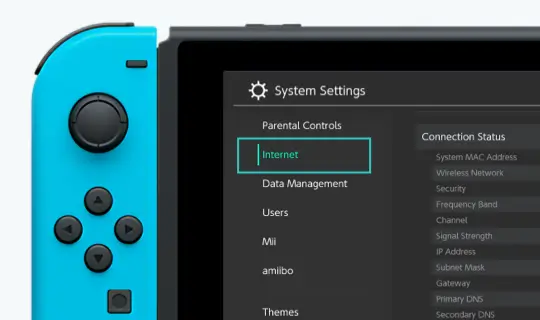
Navigate to "Internet" and scroll down to "Connection Status"
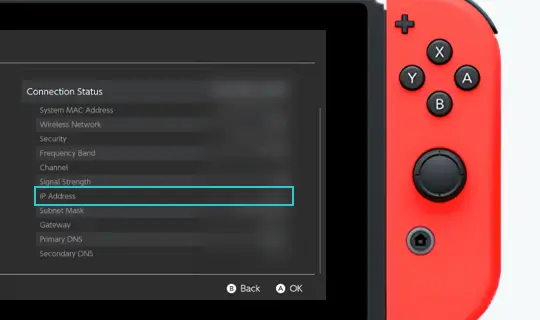
Make a note of the lP address displayed under it.This is your private IP address.
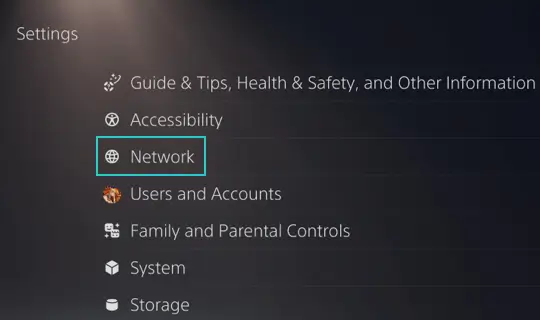
Go to "Settings", then select "Network"
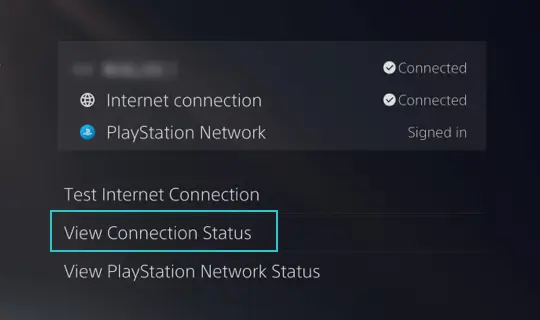
Choose "View Connection Status"
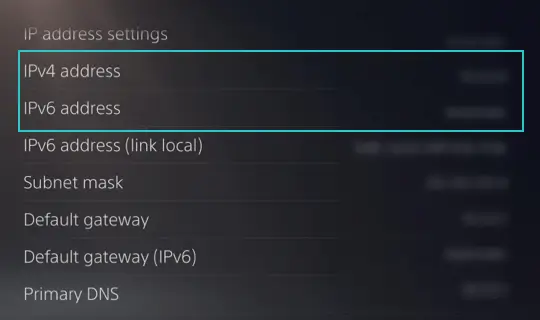
You can find the "IPv4 Address" and "IPv6 address" here.
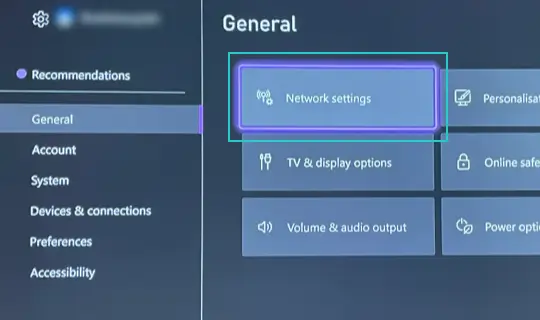
Press the Xbox button to open the guide, then navigate to "System" "Settings" and finally,"General"
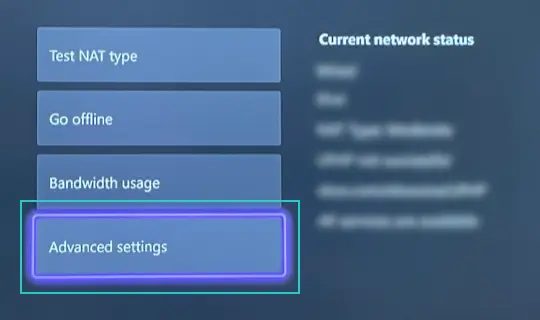
Select "Network settings" and then choose "Advanced settings".
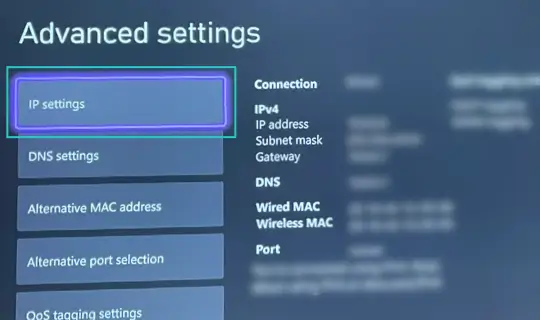
Your private IP address will be listed under "IP setting".
A free IP address lookup tool lets you identify geographical locations, ISP details, city, and country information associated with any IP address, without any cost or special requirements.
A free IP lookup tool typically provides accurate information about the general geographical area, city, country, and Internet Service Provider (ISP). However, pinpointing exact physical addresses or exact locations within cities may not be perfectly precise.
Yes, using a free IP address lookup tool is completely legal and safe. These tools rely solely on publicly available IP address information and do not compromise anyone's privacy or violate any laws.
Your devices may show different IP addresses due to the difference between public and private IP addresses. Each device within your home network is assigned a unique private IP address, while the entire network shares one public IP provided by your ISP.
No, a free IP address lookup tool only provides general geographical information, such as city and country, and details about the ISP. It does not offer precise tracking of an individual's exact physical location or address.
Protect Your IP Address and Privacy with X-VPN
10,000+ private and secure IP around 80 countries
Get X-VPN