Public Wi-Fi: Is it safe? What you need to know
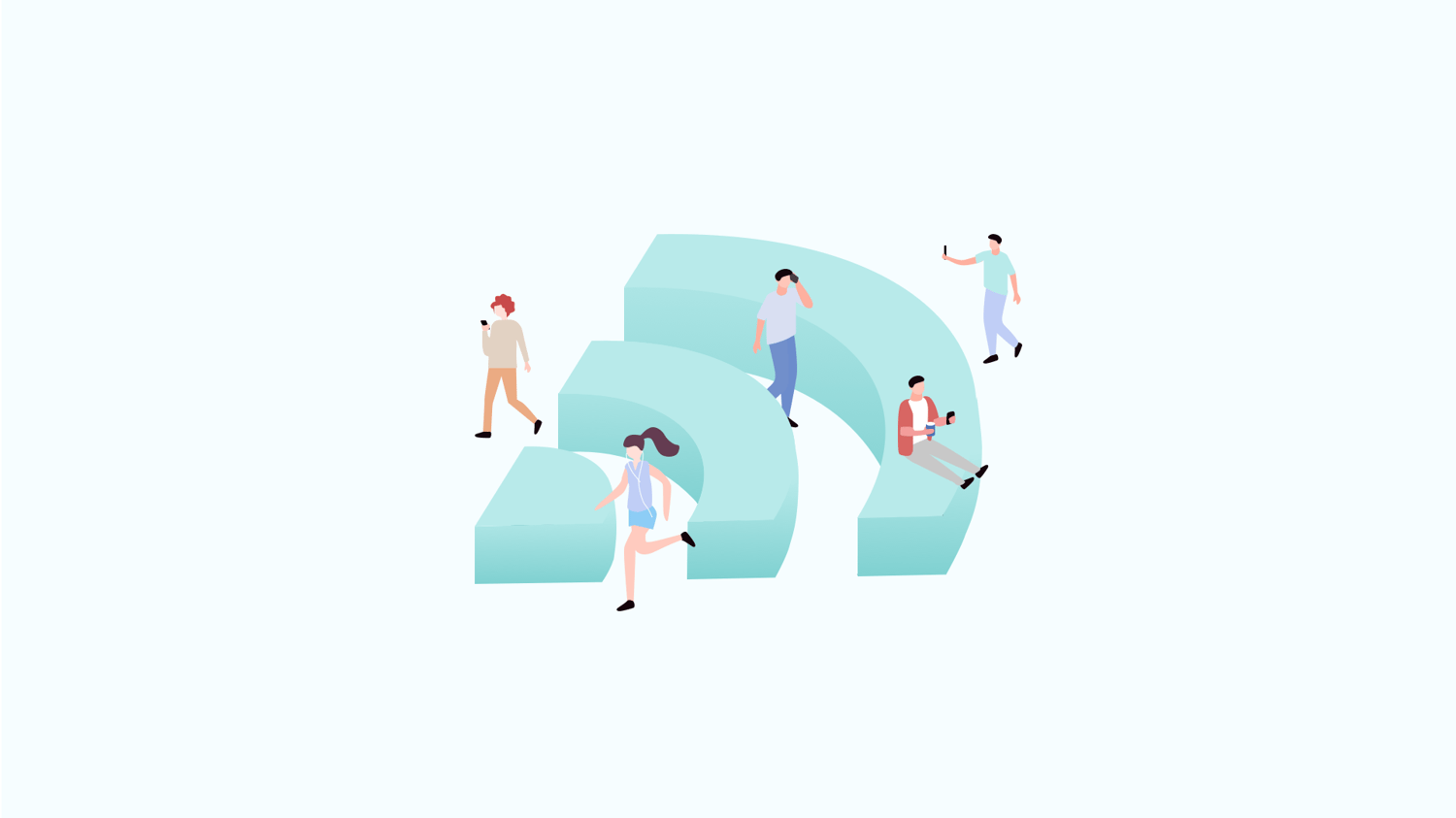
In our modern, digitally-driven world, access to the Internet is no longer limited to the confines of our homes or offices. The proliferation of public Wi-Fi hotspots in cafes, airports, hotels, and public spaces has made it incredibly convenient for people to stay connected on the go.
While the allure of free and easily accessible Internet is undeniable, you should not ignore online safety and security risks associated with public Wi-Fi.
What is public Wi-Fi?
Wi-Fi, short for Wireless Fidelity, is a technology that allows electronic devices like smartphones, laptops, and tablets to connect to the internet wirelessly within a specific range of a wireless access point or router. It operates on radio waves, enabling users to access the internet without needing physical cables.
Public Wi-Fi refers to wireless internet access points available to the general public in various locations such as cafes, restaurants, airports, hotels, libraries, shopping malls, and other public places.
Businesses or organizations typically provide these Wi-Fi networks to attract and accommodate customers, visitors, or passersby who want to access the internet on their laptops, smartphones, or other devices.
The reason why people use public Wi-Fi?
In the past seven years from 2016 to 2022, the number of public Wi-Fi hotspots globally boosted by almost 500%. The unlimited convenience of the Internet has made people's lives more accessible, and the vast number of public Wi-Fi outposts has dramatically increased efficiency.
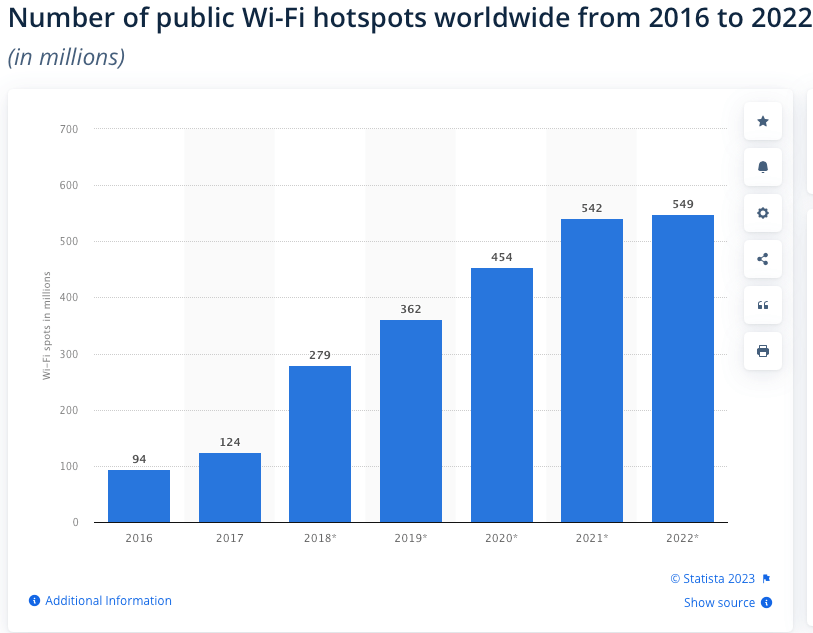
(image.credit Statista)
Public Wi-Fi allows individuals to work remotely or access important documents, emails, or files outside the workplace. Also, they can use public Wi-Fi to browse social media, watch videos, stream music, and stay entertained during their leisure time is also another important need. No one wants to leave their social network alone.
Many public places, such as coffee shops, restaurants, airports, libraries, and hotels, offer free Wi-Fi access, which saves people from using their cellular data or incurring additional internet charges.
In the meantime, access to public Wi-Fi enables individuals to make voice or video calls using various communication apps, such as WhatsApp, Skype, or FaceTime, without consuming their mobile data.
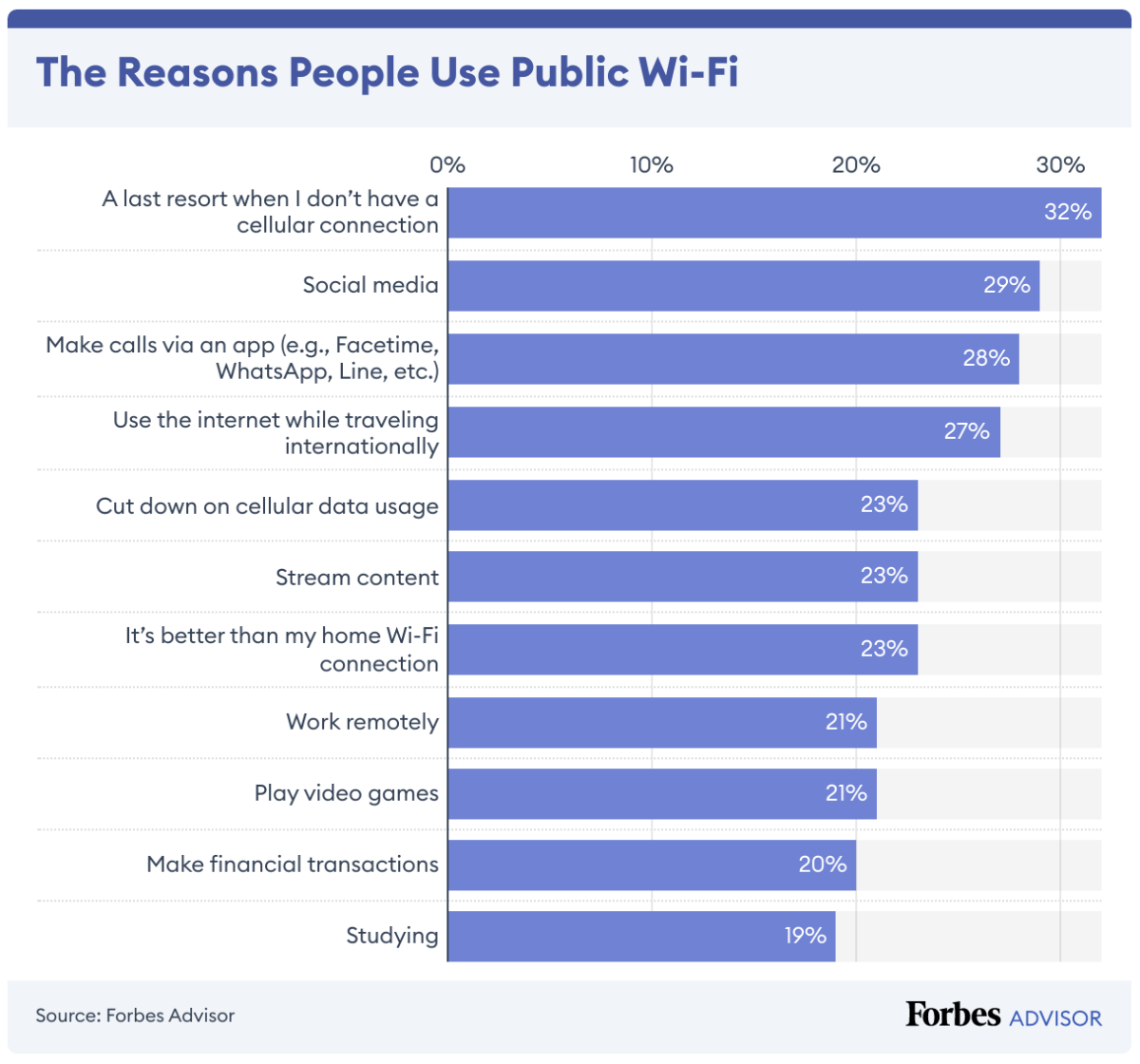
(image.credit Forbes)
Not only that, some people might use public Wi-Fi for online shopping or banking transactions. However, it's generally recommended to avoid sensitive activities on public networks due to security risks.
What to look for when connecting to public Wi-Fi in public places?
Public Wi-Fi networks are usually accessible, making them very convenient for people who need internet access. At the same time, on the go or when they don't have access to their private internet connection, you can connect to these networks without the need for a password, and Wi-Fi access is often indicated by signs or banners with phrases like "Free Wi-Fi" or "Public Wi-Fi."
Public Wi-Fi networks are usually accessible, making them very convenient for people who need internet access. At the same time, on the go or when they don't have access to their private internet connection, you can connect to these networks without the need for a password, and Wi-Fi access is often indicated by signs or banners with phrases like "Free Wi-Fi" or "Public Wi-Fi."
* Network name verification: Always verify the official name of the public Wi-Fi network with the venue's staff or signage. Hackers may set up rogue networks with names similar to legitimate ones to trick you into connecting to them.
* Secure Wi-Fi symbols: Some establishments may offer secure public Wi-Fi networks. Look for Wi-Fi networks with a padlock symbol next to their names, indicating they are encrypted and potentially safer.
* Password-protected networks: Password-protected networks are generally more secure than open networks. If the network requires a password to connect, it suggests that the establishment has taken some measures to control access.
* Use VPNs: Consider using a Virtual Private Network (VPN) whenever you connect to public Wi-Fi. A VPN encrypts your internet traffic, adding an extra layer of security and making it harder for hackers to intercept your data.
* Disable automatic connectivity: Turn off the auto-connect feature on your device. This way, your device won't automatically connect to any available public Wi-Fi, reducing the risk of connecting to a malicious network.
* Public vs. private spaces: Be cautious when connecting to public Wi-Fi in crowded places where verifying the network's authenticity is challenging. Airports, cafes, and hotels are generally safer than random Wi-Fi networks in public parks or transportation stations.
* HTTPS websites: Whenever possible, access websites that use the HTTPS protocol. HTTPS encrypts the data transmitted between your device and the website, making it more challenging for hackers to snoop on your activities.
* Avoid sensitive transactions: Avoid conducting sensitive transactions (e.g., online banking, shopping, accessing private accounts) while on public Wi-Fi hotspots. Wait until you are on a secure network, or use a VPN for added protection.
* Two-factor authentication (2FA): Enable 2FA for your important accounts. 2FA adds an extra layer of security by requiring a secondary code or authentication method beyond your password.
* Disable file sharing: Turn off file sharing, and AirDrop features on your device. These features may leave your device vulnerable to unauthorized access on public networks.
* Keep software updated: Regularly update your device's operating system, antivirus, and applications. Software updates often include security patches that protect against known vulnerabilities.
* Logout and forget the network: After using a public Wi-Fi network, remember to log out of any accounts and "forget" the web on your device. This prevents your device from automatically reconnecting to potentially unsafe networks.
By being cautious and following these guidelines, you can enjoy the convenience of public Wi-Fi without compromising your online security and personal information. Stay vigilant and prioritize your safety when connecting to Wi-Fi in public places.
Why it’s not safe on public Wi-Fi?
While public Wi-Fi offers convenience, knowing the security risks associated with using these networks is essential. Public Wi-Fi networks are often unsecured or use weak security protocols, making them susceptible to cyber threats.
Hackers may attempt to intercept and steal sensitive information transmitted over these networks, such as login credentials, credit card numbers, and personal data. As a result, users must take precautions, such as using VPNs and avoiding sensitive activities, when connecting to public Wi-Fi to protect their privacy and data security.
Man-in-the-Middle (MITM) attacks
A man-in-the-middle attack is a cyberattack where a malicious actor intercepts communication between two parties without their knowledge. In public Wi-Fi, attackers can position themselves between your device and the Wi-Fi hotspot. They can then capture and manipulate the data between your device and the network.
Attackers will eavesdrop on sensitive information, such as login credentials, credit card numbers, or personal messages, and potentially use it for malicious purposes.
Unencrypted network
Many public Wi-Fi hotspots do not use encryption protocols, meaning the data is transmitted in plain text between your device and the Wi-Fi network. Your data is exposed without encryption, making it vulnerable to unauthorized access and exploitation. The lack of encryption makes it easy for cybercriminals to intercept and read the shared information.
Rogue hotspots
A rogue hotspot is a rogue Wi-Fi network that impersonates a legitimate one. Cybercriminals can set up these rogue hotspots in public places where people expect free Wi-Fi. Unsuspecting people may connect to these networks, thinking they are accessing the internet securely. However, by doing so, they inadvertently give the attackers access to their data, enabling various cyberattacks.
No network authentication
Public Wi-Fi often lacks proper network authentication, making it easier for attackers to create fake hotspots or exploit network vulnerabilities.
Malware distribution
Public Wi-Fi networks can be fertile grounds for malware distribution. Cybercriminals can inject malicious software into the network or set up rogue hotspots that appear legitimate but are designed to deliver malware to connected devices. When you connect to an infected network or hotspot, your device may be exposed to malware, leading to various issues such as data theft, financial loss, or unauthorized access to your personal information.
Eavesdropping
Without proper encryption, hackers can easily intercept and monitor data sent over public Wi-Fi. Anything you do online, from browsing habits to sensitive transactions, might be visible to malicious entities.
Wi-Fi snooping and sniffing
Wi-Fi snooping and sniffing involves monitoring the wireless traffic on a network without the users' consent. Hackers can use readily available tools to capture data packets being sent over the web. This data may include unencrypted login credentials, emails, and sensitive information. Once they obtain this data, they can analyze it to extract valuable information or launch targeted attacks on the users.
Session hijacking
In some cases, attackers can hijack your session on unsecured public Wi-Fi. They can take over your online accounts and access sensitive information.
Data leaks
Even seemingly harmless data, the websites you visit, can be used by attackers to build profiles and conduct targeted attacks.
How do I stay safe on public Wi-Fi
* Use trusted networks: Whenever possible, connect to Wi-Fi networks provided by reputable establishments. Verify with staff to ensure you're connecting to the official web.
* Enable firewall: Enable the firewall on your device to provide an additional layer of protection against unauthorized access.
* Avoid sensitive transactions: Avoid logging into sensitive accounts or making financial transactions using public Wi-Fi. To perform such tasks, use cellular data or a VPN for added security.
* Turn off sharing: Disable file sharing and network discovery options on your device, as they can make your device more visible and accessible to potential threats.
* Use HTTPS protocol: Ensure the websites you visit use the HTTPS protocol, which encrypts data between your device and the website.
* Forget Wi-Fi networks: Always forget or remove public Wi-Fi networks from your device after use to prevent automatic connections in the future.
How to turn off automatic Wi-Fi connection on Mac, Windows, iOS and Android?
On Mac
1. Click on the Wi-Fi icon in the top-right corner of the menu bar.
2. Select "Open Network Preferences" from the drop-down menu.
3. In the Network window, click "Wi-Fi" from the left sidebar.
4. Click on the "Advanced" button in the bottom right corner.
5. In the Wi-Fi settings, uncheck the box next to "Automatically join this network" for any networks you want to prevent your Mac from connecting automatically.
6. Click "OK" and then "Apply" to save your changes.
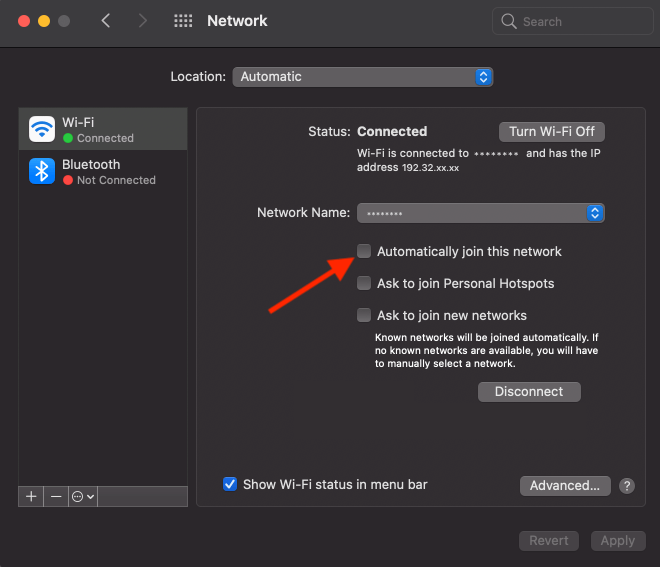
On Windows
1. Click on the Wi-Fi icon in the taskbar (bottom-right corner).
2. Click on "Network & Internet settings."
3. In the "Network & Internet" window, click "Wi-Fi" from the left sidebar.
4. Click on "Manage known networks."
5. Select the Wi-Fi network you want to stop connecting automatically to.
6. Click "Forget" to remove the web from your known network list.
On iOS (iPhone/iPad)
1. Open the Settings app on your iOS device.
2. Tap on "Wi-Fi."
3. Find the Wi-Fi network you want to stop connecting automatically to and tap the "i" (information) icon next to it.
4. Toggle off the switch for "Auto-Join."
On Android
1. Open the Settings app on your Android device.
2. Depending on the Android version and device, look for "Wi-Fi" or "Connections" in the settings.
3. Tap on "Wi-Fi" and then "Wi-Fi preferences."
4. Find the Wi-Fi network you want to prevent automatic connections and tap on it.
5. Select "Forget" or "Disconnect" to remove the network from the list of known networks.
Remember that turning off automatic Wi-Fi connections might require you to manually connect to the Wi-Fi network whenever you want to use it. Be cautious when turning off this feature, mainly if you frequently use the web and enjoy seamless connectivity.
Does a VPN protect me on public Wi-Fi ?
Yes, using a reputable VPN is one of the most effective ways to protect your data on public Wi-Fi. A VPN encrypts your internet traffic, creating a secure tunnel between your device and the VPN server. The encryption channel makes it extremely difficult for hackers to intercept or decipher your data, ensuring your online activities remain private and secure.
When using a VPN, your data is encrypted before it leaves your device, travels through the Internet, and is decrypted only when it reaches the VPN server. The process safeguards your sensitive information from potential eavesdroppers on public Wi-Fi networks.
Public Wi-Fi is undeniably convenient but can pose significant security risks without caution. By understanding the potential dangers, implementing safety measures like VPNs, turning off sharing options, and being cautious with your online activities, you can enjoy the benefits of public Wi-Fi without compromising your data security. Remember, staying informed and taking necessary precautions are essential in safeguarding your online privacy and protecting yourself from cyber threats.
Follow Us on Social Media
Recent Articles
How to Play Slope Unblocked Games🎮2024 Ultimate Guide
Apr 30, 2024 | 10 mins to readWhy Is My Ping So High? 9 Tips to Lower Your Ping
Apr 30, 2024 | 8 mins to readHow to Buy TikTok Coins Cheapest in 2024: Save 27%!
Apr 28, 2024 | 9 mins to readTop 10 Soap2Day Alternatives That Work Today [2024 List]
Apr 26, 2024 | 11 mins to readAccess anything anywhere anonymously with X-VPN
24/7 one-one live chat support
Ultimate protection for 5 devices
Access to all worldwide contents
8000+ servers at 225 locations
30-DAY MONEY-BACK GUARANTEE

